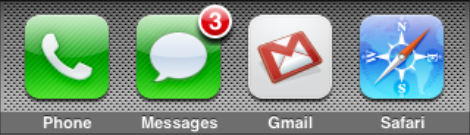
I made the jump from the iPhone’s included mail application and may swap out the Phone app for a Google Voice web app later, too. The above image is my iPhone dock. Sean McKeever on Facebook asked how I get notifications for new mail being received. Here’s how I do that…
First off, with the iPhone Mail app I never used new mail notification. There’s just too much email every day and having notifications on would turn the phone in to a jumping bean. The little counter of unread messages is nice, of course.
That changes with Gmail and filters. One can receive customized notifications via SMS of new messages based on sender, subject, account, or any other attributes.
- Create a filter for a desired message type.
- Have the filter results be “Forward it to:” and set your_number@txt.att.net (it’ll cost you a text message if you’re not on an unlimited plan).
This nicely sets up important alerts if you need them. I use these for messages I need to know about immediately… Typically messages sent directly to me and sent from somebody important.