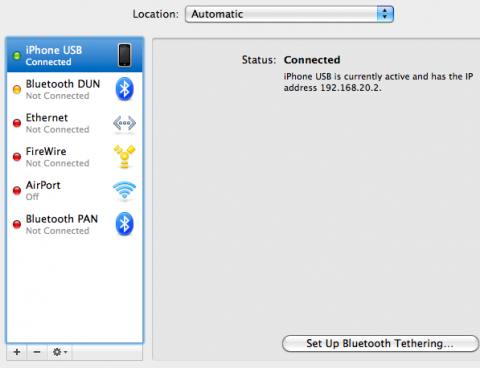I’ve switched back to a BBerry instead of an iPhone. Again. This is the second time I’ve found I’m working less productively on the iPhone. This isn’t a switch because I enjoy working on a Blackberry. The Blackberry simply handles messaging more quickly and seamlessly, and that’s my impression even after using the iPhone 3.0 OS with copy/paste, etc, for the last couple months.
Don’t get me wrong, the iPhone is the best phone on the market for consuming information. Browsing, the many apps and games, media consumption, appearance, performance, etc, make it the best platform. Ever (imho).
But it still sucks for Gmail and IM and these are the two most important features for a lot of us web jockeys. The native Gmail client on Blackberry enables Gmail searching of multiple accounts instantly. This is a feature worth switching platforms for. The web based Gmail on the iPhone enables such search, but it is web based and takes a lot longer to navigate, even with 3G, and can’t run in the background and perform alerts for new messages.
Background processes enable IM and immediate text communication on Blackberry. I’d gotten by on the iPhone with AIM’s SMS features, which is a nice way to work IM on any phone, but it didn’t cover Jabber and other instant messaging services.
I keep the iPhone in my bag, and continue using it on wi-fi for development and testing. And I can’t wait to get to WWDC and attend the iPhone dev workshops. When the 3.0 OS is out of beta we’ll get to see how these services affect a transition for me, and many others, from Blackberry to the iPhone. Again.