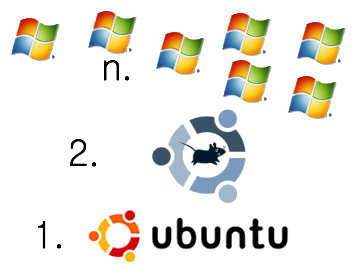
After converting my MacBook Pro in to a Windows developer dream, I wanted to have the same experience on a more portable, commodity hardware unit. Virtualizing Windows within Windows with VMware Server is something I’m familiar with. It’s something many Windows developers may prefer (and I recommend if you’re not comfy with linux as your host OS).
Quick background: Virtualizing a development/qa environment allows one to have an easily cleaned control environment. When a machine gets dirty (too many installs, tests, builds, or other garbage collects), you can simply delete the virtual instance and copy a fresh installation back over. This saves a ton of time. In dev, this allows a safe, clean, environment to test builds in. In a QA environment, this allows a very fast way to return to a known state.
My goal in a virtualized dev/qa environment is to run a host which consumes an absolute minimum amount of resources. I run virtualization software that allows more than one running VM at a time, such as VMware Workstation (PC), VMware Fusion (Mac), or VMware Server (PC or Linux). If you’re running Windows as your host OS, I recommend Windows 2000 Advanced Server because it is tunable to consume less resources than any other flavor of Windows (including Windows 2000 Professional).
Given that Linux runs on wrist-watch sized systems, it’s a safe assumption that one will get better performance from virtual machines than on a virtualized Windows environment. I chose Ubuntu since it’s super simple to install, is fairly reliable, offers similar features to Windows, and is still a smaller footprint my Win2kAS machines.
I started with version 8.04 desktop (hardy). The installation was a piece of cake, but there are no tuning options in the basic .iso. I installed VMware Server, but just while running the OS I could tell I would run in to performance issues later. The desktop flavor of Ubuntu isn’t light enough to pass all the processing power through to the VMs.
Instructions
Continue Reading
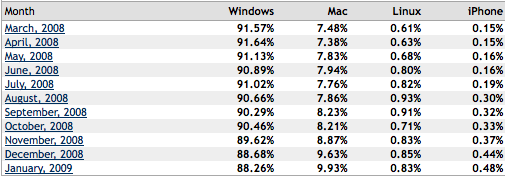
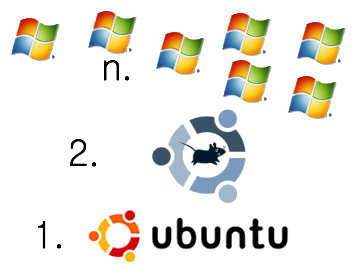
 386 – 7 minutes
386 – 7 minutes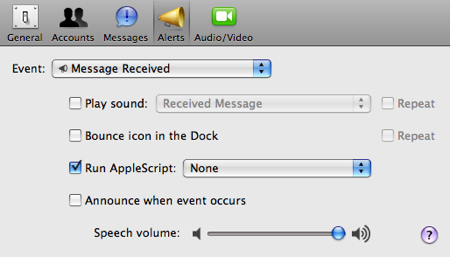

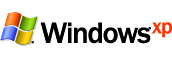
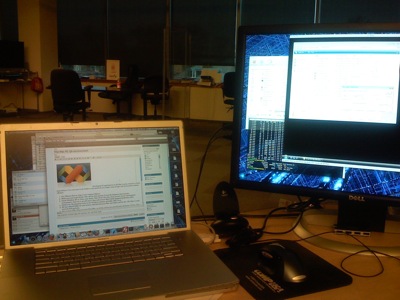
 Great, now you’re hooked up and can get your code on. With XCode you can utilize all your monitors (if you’re a developer using less than 2 monitors, we need to talk…). You’ll have XCode running with your source code
Great, now you’re hooked up and can get your code on. With XCode you can utilize all your monitors (if you’re a developer using less than 2 monitors, we need to talk…). You’ll have XCode running with your source code